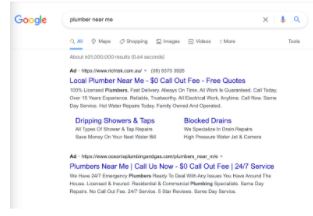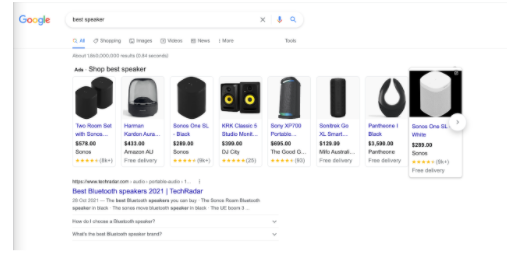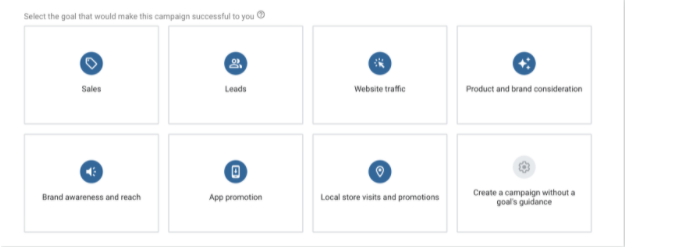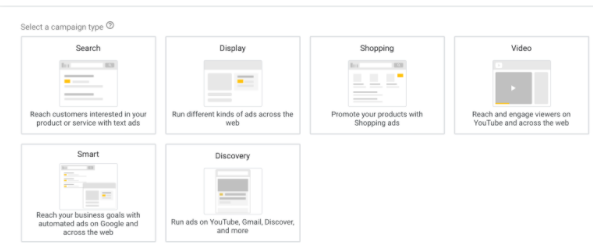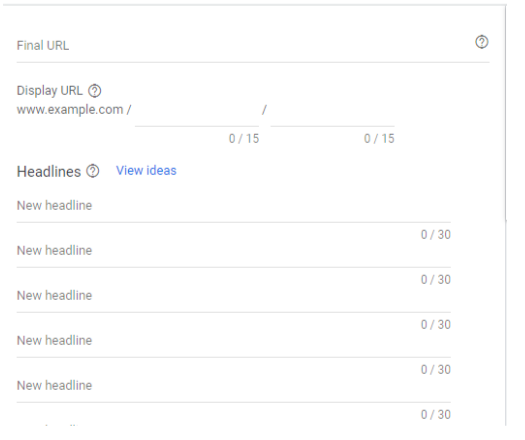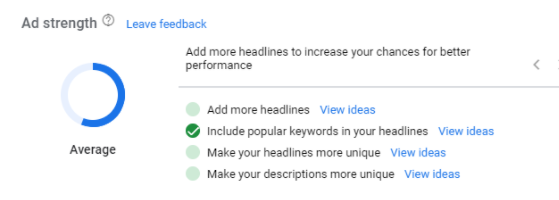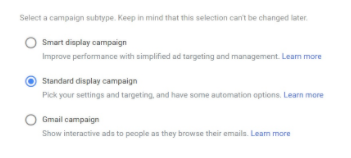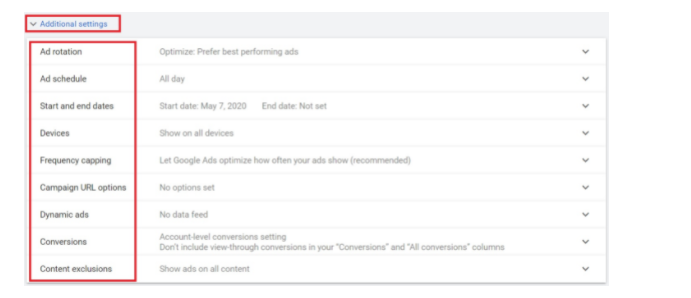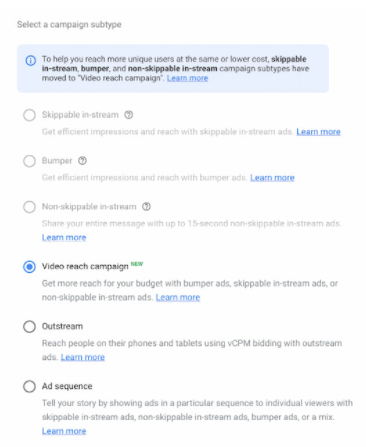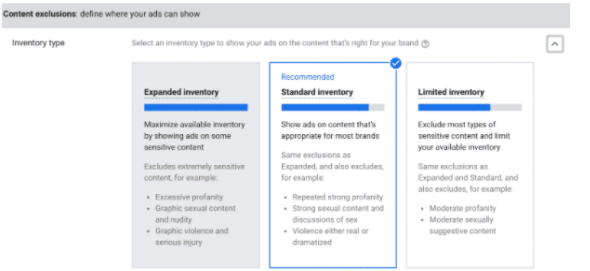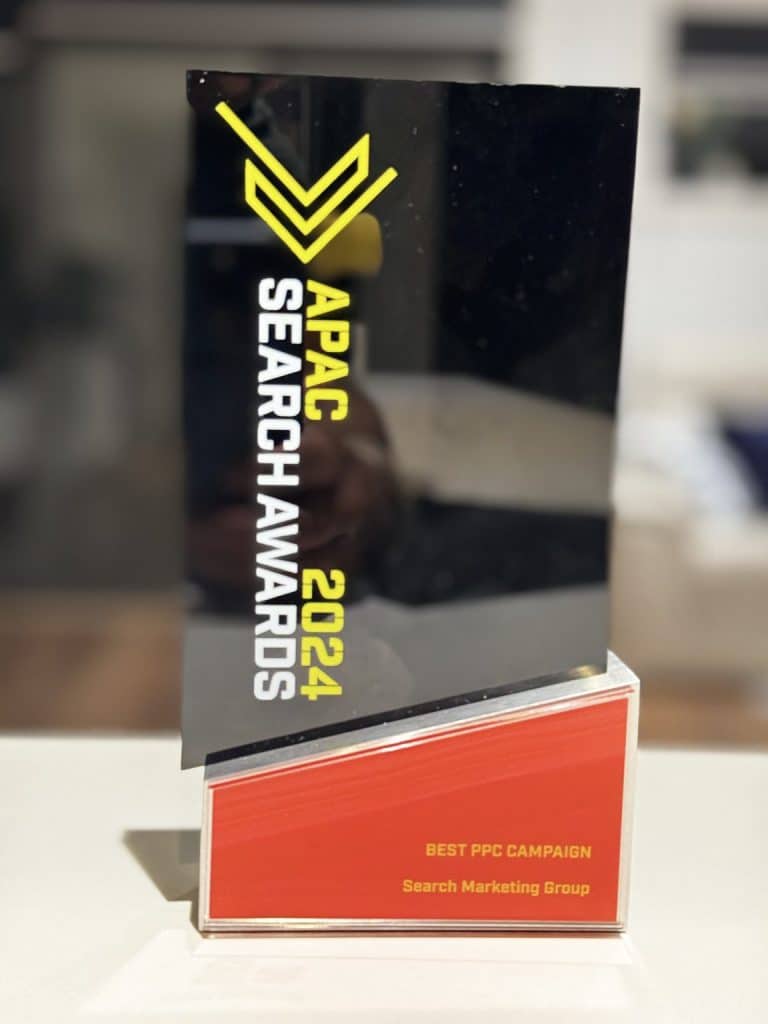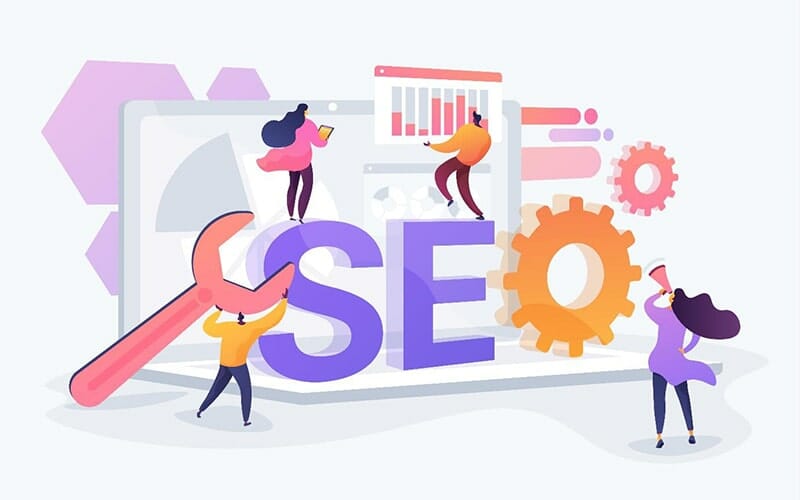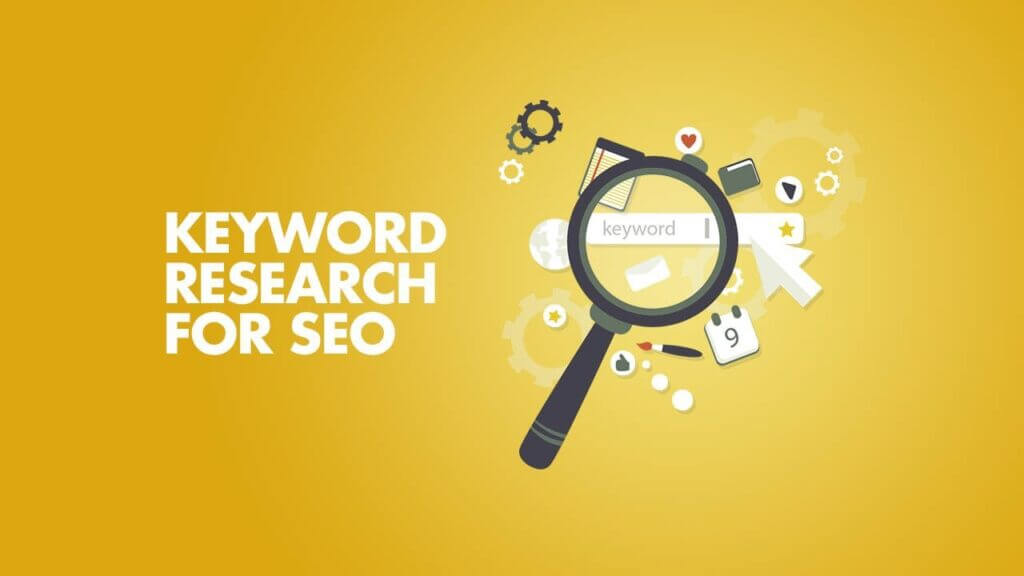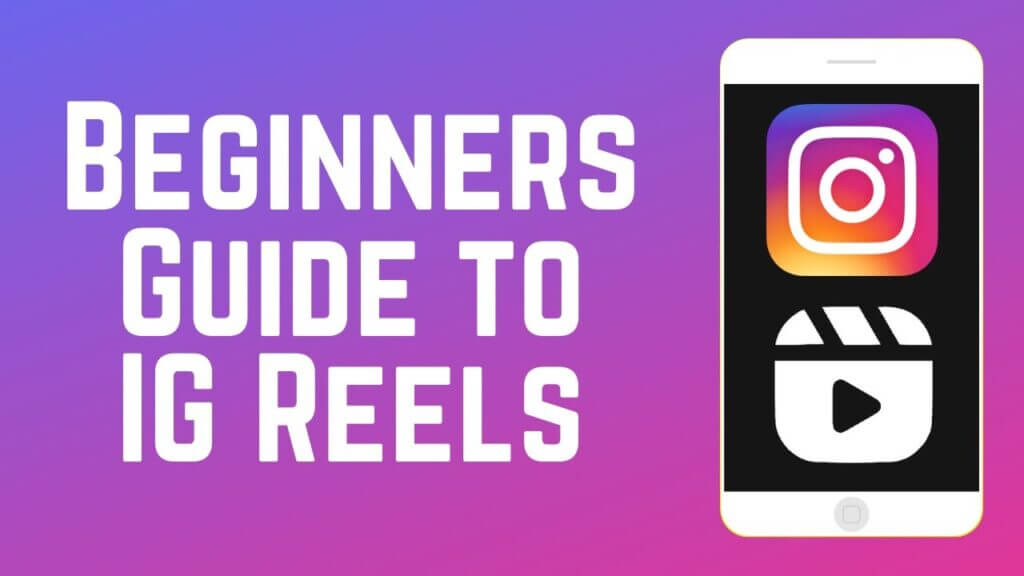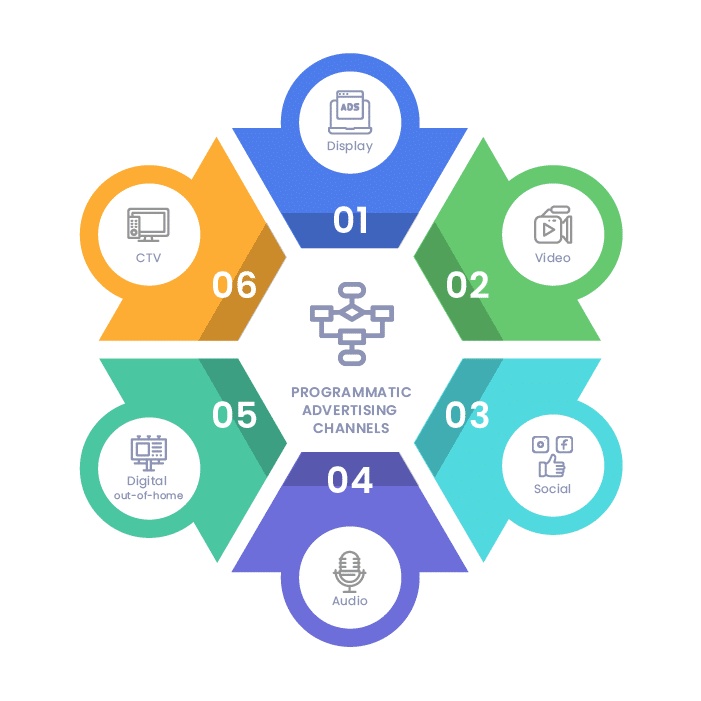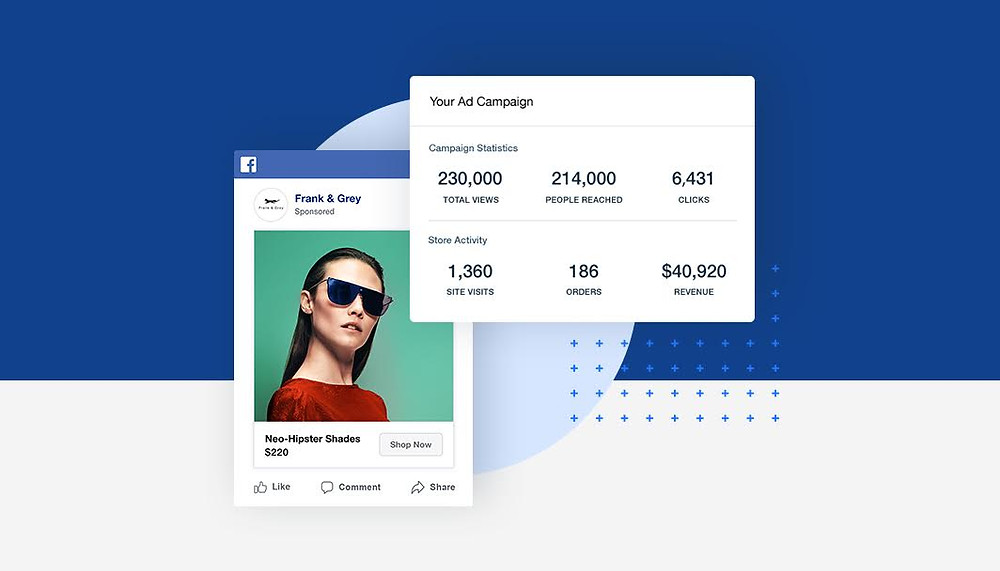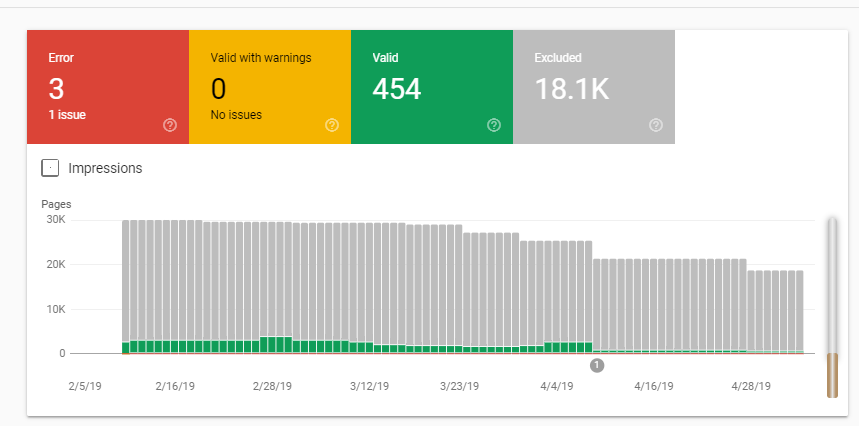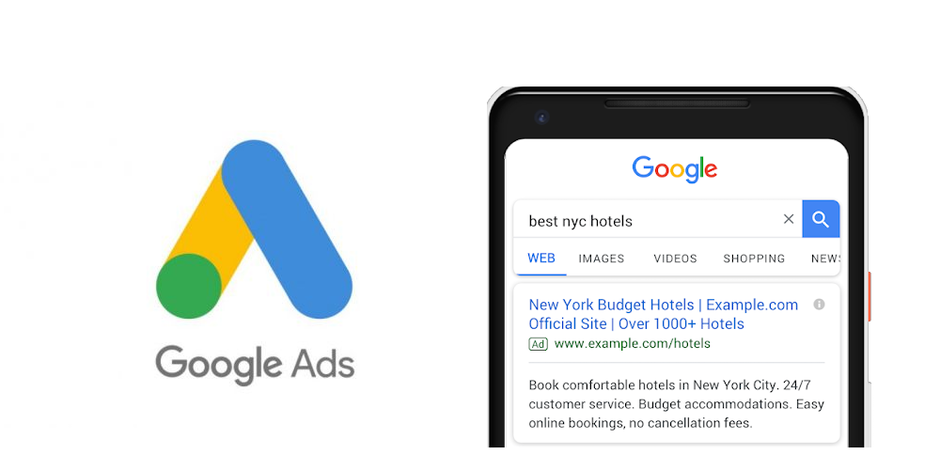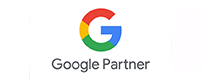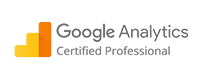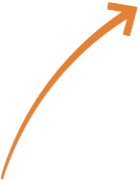By now, you probably know how beneficial Google ads can be for your business. But which ones should you focus on?
For beginners, it can be hard to navigate the world of Google ads, and there are many easy mistakes you can make along the way. Today, we’re going to explore the different types of Google ads you can use, what each can do for your business, and exactly how you can get started.
What is a Google ad campaign?
Google ads are a type of pay-per-click (PPC) advertising. That is, you only pay when a user clicks on your ad. These can be broken up into a few different types of ads: Search, Shopping, Display, and YouTube.
01. Google Search
Google Search ads are text ads that appear on a results page when a user searches for a particular query. This means your business will appear before other organic results, allowing you to secure that top spot.
Why choose Google Search ads?
- Support your organic traffic.
- Easy to set up
- No extra assets are needed (photos, videos, etc.)
02. Google Shopping
Google Shopping ads are the perfect way to advertise your online eCommerce offerings. When users search for a specific product or type, yours will be front and center.
Note: there is a difference between Shopping and Smart Shopping ads. Check out our Google Shopping guide for a more in-depth breakdown of each type.
Why choose Google Shopping ads?
- Place pictures of your products at the top of the results page
- Target users at the right stage of their customer journey
- Allow customers to compare your products easily
03. Google Display
The Google Display Network is a massive collection of over 2 million websites, reaching 90% of the world’s internet users. When you create a Google Display ad, your brand can appear in social media newsfeeds, banners, and email inboxes.
Why choose Google Display ads?
- Display your brand across the internet to interested users
- Reach a wider audience
- Great for longer sales cycles
04. YouTube ads
You can use both video and non-video ads on YouTube. The latter are the same as Google display ads.
Video ads come in three different types: skippable ads in front of videos, non-skippable ads in front of videos, and video discovery ads (promoted videos on YouTube’s search page or recommended videos.
Why choose YouTube ads?
- Advanced targeting of specific demographics, interests and markets
- More engaged viewers
- Show off your product, service, or selling point
Creating a Google Ad campaign
Before we do anything, make sure you have a Google Ads account set up. You’ll also need a website, as this is where your ad will send customers, and Google will need to verify you as a real business. Once this is done, you’re ready to set up your first campaign!
01. Create a new campaign.
02. Select a goal from the list supplied.
03. Select a campaign type.
From here, the process will differ depending on what ads you choose. We’ve explored each one in a bit more detail below. We’ll avoid looking at brilliant campaigns today, as these are best used once you’ve developed some data from previous campaigns.
How to set up a Google Search campaign
01. Choose which networks you want to target (for beginners, we suggest only targeting the Search Network).
02. Set the location and language. You can target people searching for your location and physically located there.
03. Choose your audience. You can use a number of factors: interests, demographics, recent purchase intent, and whether or not they have previously interacted with your business.
04. Choose your daily budget. This is how much you will spend on average on a given day.
05. Choose a bidding strategy. Depending on your campaign goal, you may want to maximize clicks, gain more impressions, or prioritize conversion.
06. Create an ad group. This is one or more ads that share the same aim. You’ll want to pay special attention to keyword types to ensure your ads only show up for relevant searches.
07. Create your search ad. You’ll need a final URL (landing page), the URL displayed to the user, a few headlines, and descriptions up to 90 characters.
Based on their components, Google will indicate how well your ads are likely to perform. This may give you ideas on how to improve. You may also want to go with a PPC expert.
08. Click ‘Save and Finish,’ and all left is for Google to approve and publish your ad, a process that usually takes 1–2 days.
How to set up a Google Shopping campaign
01. Make sure you have a Google Merchant account. This is where Google will pull product data from.
02. Select the country(ies) where you sell and ship your products.
03. (Optional) Apply the inventory filter to limit products you don’t want to advertise. Google will allow you to set specific criteria; only products that meet them will be shown.
04. (Optional) You may want to turn on local inventory ads if you have a physical store. This includes items you sell in-store.
05. Determine your bidding strategy and daily budget.
06. Set a schedule for your campaign, and remember to include an end date.
07. Create ad groups. For Shopping ads, you can create Product ads promoting a single product or Showcase ads that display a number of selected products. If you choose Product ads, you can break these down into smaller groups for each category in your online store. As a beginner, we suggest starting with Product ads for now.
08. Enter your ad group name and your bid.
09. Click ‘Save.’ Once Google has reviewed your ad, you’ll be all good to go!
How to set up a Google Display campaign
01. Choose a campaign subtype. For beginners, we suggest starting with a standard display campaign.
02. Choose your location and language.
03. Choose your bidding strategy and daily budget.
04. Adjust your campaign settings. This includes your campaign start and end dates, what times of day your ads will be displayed, what devices your ads will appear on, what ads you expect will perform the best, and a few other things.
05. Create and name your ad group.
06. Decide who you want to see your ads based on interests, demographics, recent purchase intent, life events, and whether or not they have previously interacted with your business.
07. Decide where your ads will appear on the Google Display Network. You can go broad and choose general topics related to your brand, choose which keywords you want to target or select specific websites, videos, or apps where you want to place your ads.
08. (Optional) You can allow Google to use your target customer to find others interested in your offerings. This may not be suitable for beginners or small businesses, as this can increase your budget.
09. Create your display ads. You can create your ads and upload them or your assets and let Google create responsive ad combinations suitable for various platforms across the Display Network. Unless you have an in-house expert or seek the advice of a Google ad specialist, we suggest going with responsive ads to make sure they meet Google’s specifications.
For the best results, Google suggests submitting the following:
- 5 or more images
- 2 or more logos
- 5 headlines
- 5 descriptions
- A video
10. Review your campaign. Once you’re happy, click ‘Publish Campaign’. Google will then assess and approve your ad.
How to set up a YouTube ad campaign
01. Select the type of video ad from the options shown below. You’ll probably want to start with a Video Reach campaign as a beginner.
02. Choose your bidding strategy and daily spending.
03. Select which dates your ad will run.
04. Choose where you want your ads to show up – in the search results only, all across YouTube, or all across the YouTube Display Network with Google video partners.
05. Select the countries where you’d like to display the ad and the language. You can target worldwide (suitable for eCommerce and other more prominent brands) or focus solely on Australia.
06. Determine your brand safety guidelines. This will affect which videos your ads appear next to or play on.
07. Finetune your audience. You can specify which demographics (age, gender, income, location, parental status, life stage, etc.) you’d like to target, specific interests, and whether they’ve interacted with your brand.
08. Ads that play before or during a video will have to be uploaded as a YouTube video. In general, you’ll want to keep videos under 3 minutes (15 seconds for non-skippable ads and 60 seconds for skippable ads on YouTube Kids).
09. Enter your ad link and the final URL (landing page), your headline, and your call to action.
10. Hit that ‘Create Campaign’ button, and you’re good to go! Once Google approves your ad, your business will be out there for the world to see.
Need help with setting up and/or managing your ads? Our Google ad experts are at your disposal! We can help with all elements of your campaign, including keyword research, copy, asset creation (images and videos), bidding, audience segmentation, and more.